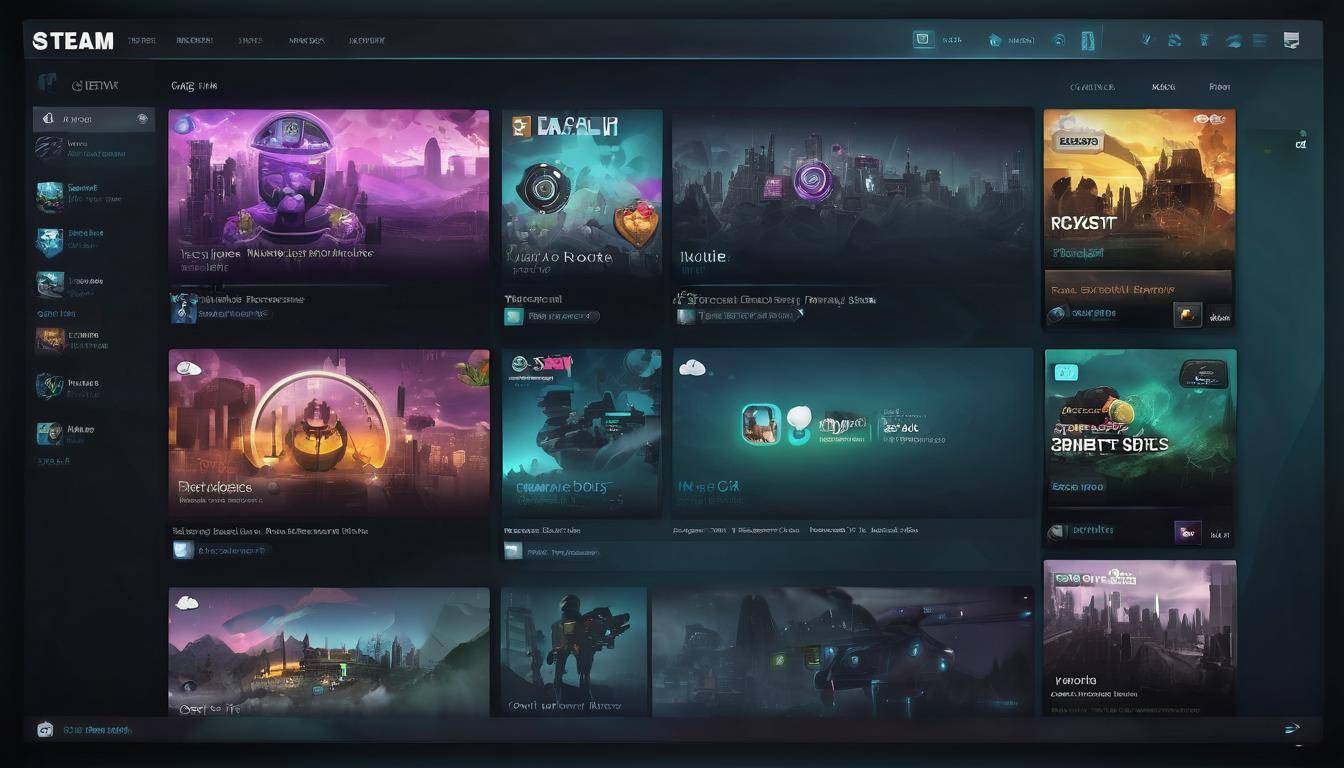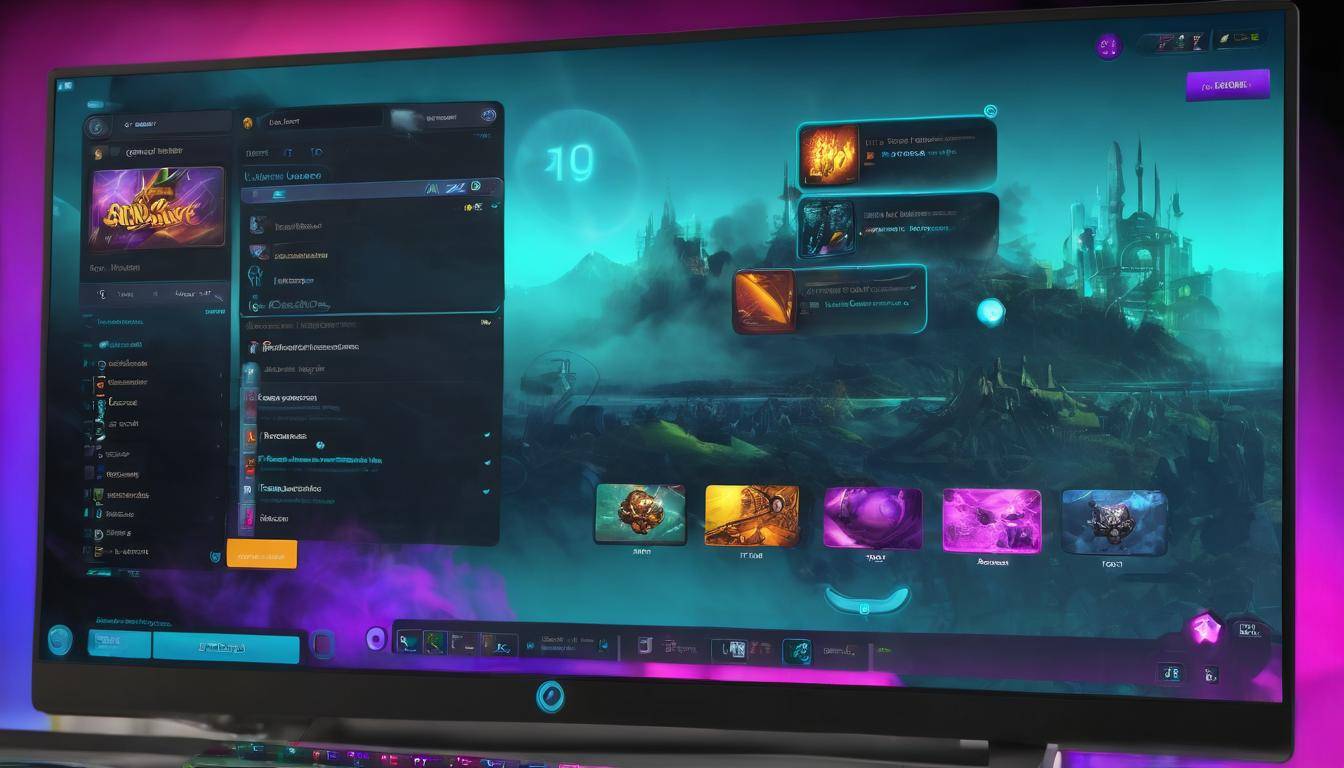You can transform your Steam gaming space by applying custom skins. This involves going to the settings tab on your Steam interface and choosing your desired skin from a dropdown list, then rebooting Steam for the changes to come alive. But here’s the twist – you are not just limited to default themes; there’s a whole marketplace teeming with unique, user-created skins. Not only can you choose from these, but also make your own statement with a design that speaks your style. So let’s dive into it, shall we?
Customizing your Steam Client with different skins is a popular way to personalize your gaming experience. By downloading and installing themes from reputable sources, such as Millennium for Steam and their Discord communities, users can enhance the visual aesthetics of their Steam interface.
How to Change Your Steam Skin
Customizing your Steam client with a different skin can breathe new life into the platform and enhance your overall gaming experience. The process is relatively simple and allows you to tailor the look and feel of your gaming environment to suit your preferences. Let’s walk through the steps to change your Steam skin.
Step 1: Accessing the Settings
To begin, open your Steam client and navigate to the “Steam” menu located at the top left corner of the window. From the dropdown menu, select “Settings.”
Step 2: Selecting the Interface Tab
Once in the Settings window, locate and click on the “Interface” tab from the options listed on the left-hand side.
Step 3: Choosing a New Skin
Within the “Interface” tab, you will find a section titled “Select the skin you wish Steam to use (requires Steam to restart).” Here you can choose your desired skin from the dropdown menu. If you have previously downloaded a custom skin or are interested in exploring new ones, this is where you’d make that selection.
Step 4: Applying Changes
After choosing your preferred skin, click “OK” to apply the changes.
Step 5: Restarting Steam
To ensure that your selected skin takes effect, you will need to restart the Steam client. Exit and reopen Steam to marvel at your personalized interface.
The process may seem straightforward, yet it offers an exciting way to infuse your interactions with Steam with a touch of personal flair. It’s like choosing an outfit for your gaming platform—each skin uniquely transforms its appearance while maintaining functionality, making it feel like it’s truly yours.
Imagine being able to navigate through your game library and chat with friends in an environment that resonates with your aesthetic sensibilities—an interface that complements your mood and enhances immersion as you dive into different gaming worlds.
By following these steps, you’re not only personalizing your gaming experience but also adding a layer of creativity and expression to an already exciting pastime. Now, let’s explore some popular Steam skins that have garnered attention within the gaming community.
Finding and Installing Custom Steam Skins from the Marketplace
You may have heard about Steam skins and the experience-enhancing customization they offer, but where can you find them exactly? The Steam Community Market, resembling a grand shopping mall, is a treasure trove of custom skins for your gaming interface.
Exploring the Steam Community Market
At the Community Market, countless options await. To make it easier to find what you’re looking for, you can filter skins by various criteria such as popularity, release date, or browse through different categories. Whether it’s a sleek and minimalistic design or a vibrant and colorful one, there’s something for everyone. Suppose you’re an avid fan of space-themed interfaces or classic vintage styles – well, there are categories dedicated just to these interests. The variety is truly staggering; it’s like walking through a marketplace with endless stalls offering unique goods!
Note: Be sure to check out reviews and comments from other users about the skins you’re interested in. This can give you valuable insights into how well the skin works and if it’s worth the download.
Installing Custom Skins
Once you’ve found the perfect skin for your taste, it’s time to bring it into your Steam world. After downloading the custom skin, unzip the file to reveal the folder containing the skin files. This step is like unwrapping a present; inside is a whole new visual experience waiting to be unveiled! Then, move this folder to the ‘skins’ directory within the Steam installation folder on your computer. Once the skin folder is in place, follow the steps to change your Steam skin as mentioned in the previous section. It’s like redecorating your room – only this time, it’s your virtual gaming space getting an upgrade!
By exploring and picking out themes from the Steam Community Market, and following simple installation steps, you’re ready to transform your gaming interface into a personalized wonderland. With all these choices at your fingertips, customization has never been this exciting!
Making the Most of Your Equipped Custom Steam Skins
So, you’ve chosen a custom skin that suits your style and taste, but there’s so much more to it than just a fresh coat of paint. Take the time to explore the special features, design elements, and functionalities that come with your new skin.
Let’s start with color schemes. Many custom skins offer a wide range of color choices, from calming blues and greens to bold reds and oranges. Different colors may affect your mood and visual comfort during extended gaming sessions. It’s all about finding the one that suits you best and enhances your overall gaming experience.
Next, pay attention to the layout of the skin. Different skins may reorganize your game library, community features, or friend lists to make them more accessible and visually appealing. Some skins also provide easy shortcuts to popular features like game updates, news, or events. This can streamline your navigation through the Steam interface, allowing for a more efficient and enjoyable user experience.
For instance, a custom skin called “Fluent” has been praised for its sleek design and user-friendly interface, offering quick access to various Steam features in an organized manner. Users have noted that it streamlines their interactions with the platform, making everything from browsing games to chatting with friends feel smoother and more intuitive.
If you’re ever unsure about which skin to choose or how it might enhance your experience, our website provides reviews and insights into the most popular custom skins. This can help you make an informed choice based on other users’ experiences and recommendations.
By exploring these unique features and design elements of your custom skin, you’ll discover how it can transform your Steam interface into a personalized hub for all things gaming.
As you dig deeper into personalizing your Steam experience, let’s uncover how these tweaks can turn your gaming world into an even more immersive space.
Advantages of Steam Interface Personalization
The ability to personalize your Steam interface with customized skins extends beyond aesthetics; it can transform your gaming experience into something truly unique. Your customized interface provides a sense of ownership and uniqueness, reflecting your individuality in the digital world. It’s about making everything you interact with feel tailored to your tastes and interests, enhancing your overall user experience.
When you’re greeted with visuals that resonate with you, navigation becomes effortless and enjoyable. Think about how the personalized theme on your phone or computer makes it feel like home – familiar, comforting, and uniquely yours. Applying the same principle to your Steam interface creates an inviting and immersive environment that draws you in every time you use it.
Furthermore, personalization can improve accessibility for individuals who may have visual sensitivities or specific functionalities they require for ease of use. By customizing the colors, fonts, and layout, users can adjust their interface in ways that better suit their needs. This level of adaptability ensures that each user can tailor the platform to their comfort and preferences.
Consider the impact of a user-friendly, visually engaging experience on someone who might spend several hours a day on the platform. Imagine being immersed in an environment that feels perfectly attuned to your style and preferences – from the color scheme to the placement of buttons and information panels. This level of customization encourages extended use and promotes an emotional attachment to the interface.
It’s evident that customizing your Steam interface offers tangible benefits beyond mere aesthetics; it fosters a sense of ownership, enhances accessibility, and enriches the overall gaming experience.
Enhancing Navigation and Appearance with Custom Steam Skins
Custom Steam skins can work wonders in transforming the look and feel of your Steam Client. They offer aesthetic enhancements, like unique backgrounds and color schemes, and have the power to optimize the layout and navigation of your Steam library. Imagine opening Steam to be greeted by a visually stunning and intuitively organized interface that truly reflects your gaming preferences.
Let’s break it down further – the ability to optimize the layout is paramount. Imagine you’re a gamer with an extensive library of titles ranging from action-packed adventures to strategy games. Your current Steam layout may not effectively organize these games based on your preference. This is where a custom skin comes into play, offering robust features that allow you to categorize games, align them based on genres, and effortlessly access your favorites without scrolling through an endless list. This tailored approach ensures that you’re presented with a clear, concise, and personalized catalog of games that perfectly suits your gaming style. It’s like having your own digital game shelf meticulously organized just the way you like it.
In addition to optimizing navigation, custom skins introduce captivating aesthetic elements that add another layer of personalization to your gaming interface. From sleek icons representing different game categories to eye-catching background imagery that sets the mood for your gaming sessions, every element of the interface becomes a reflection of your gaming identity.
For instance, you might prefer a minimalist black and white theme with sleek, modern icons for easy navigation. Alternatively, you could opt for an immersive theme that transforms your Steam backdrop into a space-themed masterpiece, complete with cosmic icons and color tones that transport you to another world even before launching a game. The impact of these visual elements in creating an immersive and engaging gaming experience cannot be overstated. Just as stepping into a carefully designed physical space can evoke emotions and moods, custom Steam skins have the potential to set the stage for an exciting gaming adventure every time you launch the client.
Think of it as meticulously curating an art gallery or personalizing the interior of your room. The colors, shapes, and overall ambiance contribute significantly to how you connect with the space, eliciting emotions and resonating with your preferences. In much the same way, custom Steam skins create a digital environment that speaks directly to your gaming sensibilities.
With the ability to optimize navigation and elevate visual aesthetics, custom Steam skins become integral in providing a tailored and immersive gaming experience that goes beyond mere functionality.
Troubleshooting and Tips for Working with Steam Skins
If a custom skin isn’t working as expected or causes issues with your beloved Steam client, fear not! There are steps you can take to troubleshoot compatibility issues and make the most out of these visually enhancing themes.
Compatibility Issues
Encountering compatibility issues is a common hiccup with custom skins. When you notice that a custom skin isn’t functioning as anticipated or causing problems with the functionality of the Steam client, consider checking for updates or patches specifically designed for that particular skin. Community-based patching methods often provide solutions to ensure the smooth operation of these themes. If the problems persist, one effective troubleshooting measure is reverting to the default Steam skin, which can help identify and resolve compatibility issues.
In case a specific feature or interface element of a custom skin isn’t functioning properly, it’s likely due to an incompatibility with a recent update to the Steam client. Checking for updates or patches from the theme’s developers can often remedy these issues. However, taking this step requires cautiousness; be sure to source any patches or updates from trusted, reputable developers or communities to avoid potential security risks.
Community Support
Engaging with the passionate community of Steam enthusiasts can be immensely beneficial when troubleshooting issues related to custom skin installation and functionality. Platforms such as Steam community forums or dedicated sections on websites provide valuable insights, solutions, and support for common issues encountered during customization. Users often share their personal experiences and troubleshooting measures, offering a wealth of knowledge to aid in resolving compatibility and functionality concerns.
Remember, tech-savvy users within these communities often come up with innovative fixes and workarounds that might not be available elsewhere. By tapping into this communal knowledge base, you can gain valuable insights into optimizing your Steam skin experience while addressing any challenges you may face.
Quick Tip: When seeking assistance from community forums or websites, be specific about the issues you’re encountering. Detailing the problem comprehensively will enable others to provide more accurate suggestions and solutions tailored to your needs.
Troubleshooting compatibility issues and leveraging community support are fundamental steps in maintaining a hassle-free experience with custom Steam skins. These strategies not only ensure smooth functionality but also enhance the overall gaming experience by allowing you to maximize visual customization without compromising performance and usability.
With a proactive approach and the right resources at your disposal, navigating the world of custom Steam skins becomes an enjoyable part of enhancing your gaming atmosphere while ensuring a seamless user experience.